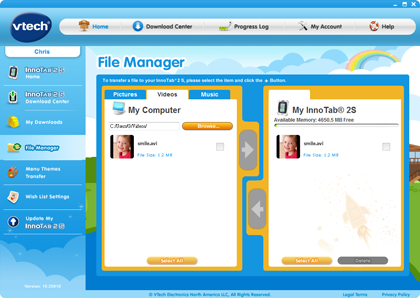Transferring Videos from the InnoTab® to a Computer
Introduction
You can transfer videos from InnoTab® to your computer by using the Learning Lodge™ . First, you need to connect your InnoTab® to the computer with the USB provided and press the power button on the tablet. Learning Lodge™ will launch automatically and you will be directed to the Learning Lodge™ Home page.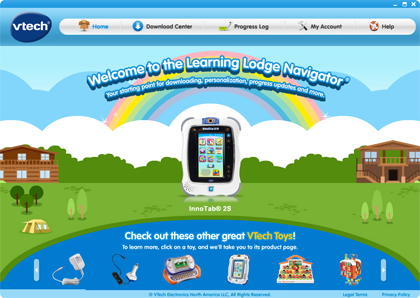
Step 1
Select the InnoTab® tablet that you would like your video files to transfer from. Here, InnoTab® 2S was selected.
Step 2
And then click on a child profile icon.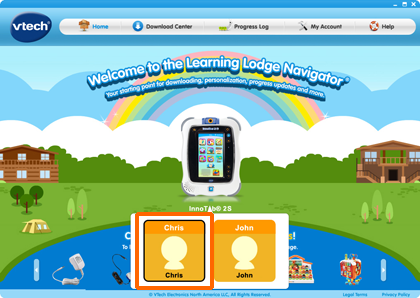
Step 3
This will take you to your toy’s home page.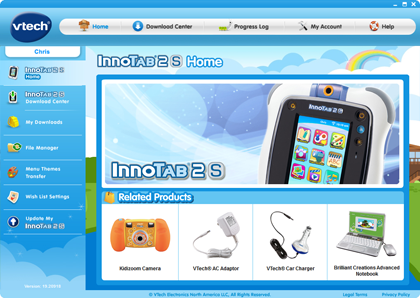
Step 4
Click on File Manager in the menu on the left to enter the file manager function page.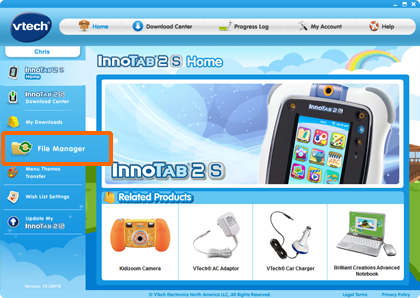
Step 5
In the File Manager page, choose the “Videos” tab.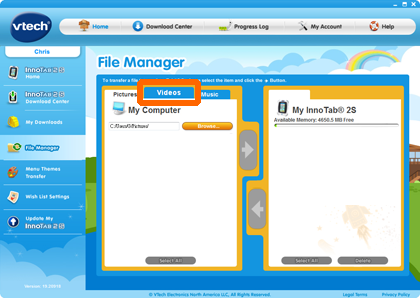
Step 6
If you have created video files with your InnoTab® tablet, you will see list of files under the "My InnoTab®" section.
Step 7
Check the video file(s) that you would like to transfer to your computer.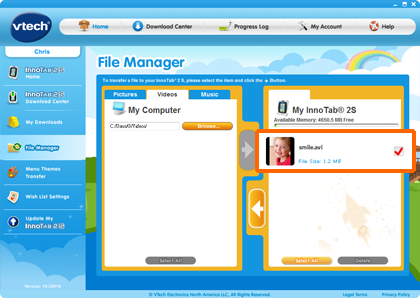
Step 8
Use the "Browse" button to choose a directory on your computer to transfer the video file into.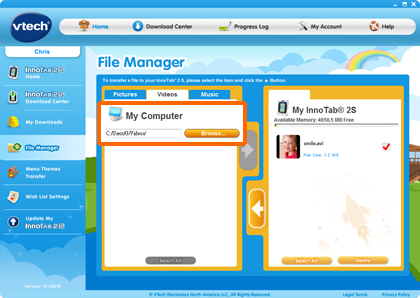
Step 9
Then, click the arrow button.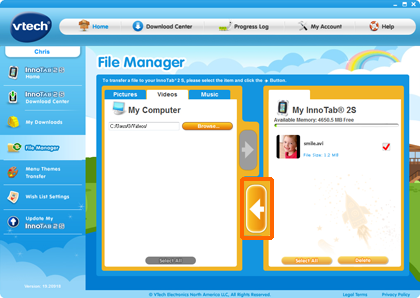
Step 10
File is now transferring. Keep your tablet powered on and connected to your computer during the transfer process.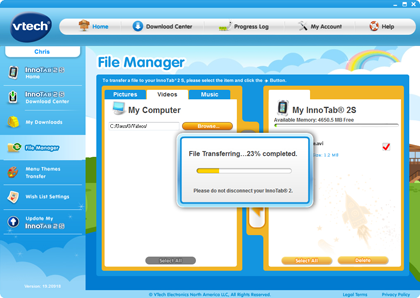
Step 11
The transfer is now complete. You can see that your video file has transferred to your computer.