Using the InnoTab® 3S Web Browser
Introduction
Kids can use the Web Browser to visit pre-approved websites with kid-safe content. Parents can manage the sites that are on their child's approved list, and navigation to sites that have not been approved is prohibited.Note: The Web Browser does not support Flash-based games and content or streaming audio and video. VTech® is not responsible for any inappropriate content that might be found on the Web. Parents should use caution when allowing their children to go online and should continue to monitor the online activities of their children closely.
Home Page
The browser's Home page provides quick access to approved websites. A child can touch the category tabs at the top of the screen to access the VTech Selected sites, Parent Approved sites, or sites that have been marked by the child as My Favorites.Parental Control Mode – touch this to go to Parental Control Mode login page.
VTech Selected – touch this to see sites that have been pre-approved by VTech.
Parent Approved – touch this to see sites that have been approved by the parent.
My Favorites – touch this to see favorite sites that have been bookmarked by the child.
Website Thumbnail – this is a thumbnail of the website. Touch this to view the site.
Website Name – this is the name of the site.
Arrows – touch these arrows to scroll the page up or down.
Trash Can – touch this to delete sites. (This option is only available in My Favorites.)
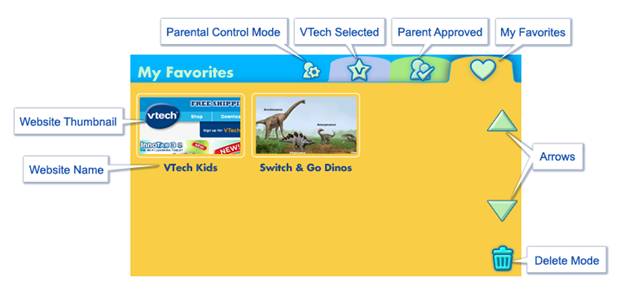
Browser Interface
Website Category – this icon tells you what category the website belongs to (VTech Selected, Parent Approved, or My Favorites.)Display Window – this is the area for displaying the web content.
Website Address – this shows the address of the displayed site.
Refresh – touch this to reload the current site.
Parental Control Mode – touch this to go to Parental Control Mode login page.
Arrows - touch these arrows to scroll the page up or down.
Home – Touch this to return to the Home page.
Previous – touch this to go to the page that was last visited.
Next – touch this to go to next visited page.
Zoom In/Out – touch these buttons to zoom in or out on the page.
Add Favorite – touch this to add the current site to My Favorites.
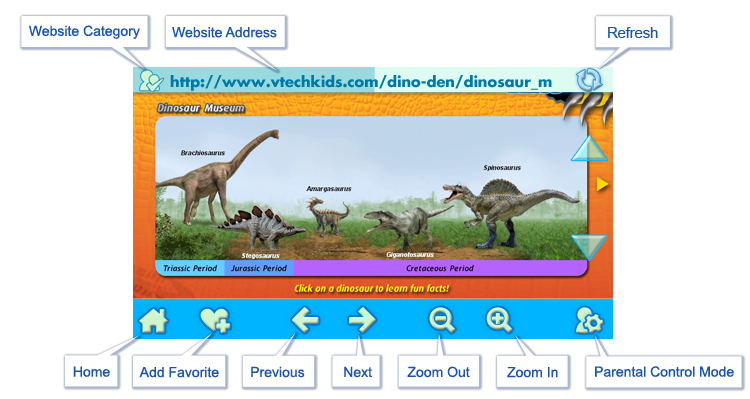
Where Can My Child Find the Sites I've Added to the Approved List?
When your child opens the Web Browser, it will always start with the VTech Selected page which shows all the sites that have been pre-approved by VTech®. To see the sites that you've added to the list touch the Parent Approved icon  at the top of the page.
at the top of the page.To learn how to add or remove sites from your child's approved list, please see the tutorial “Adding and Deleting Websites from the InnoTab®3S Web Browser”



