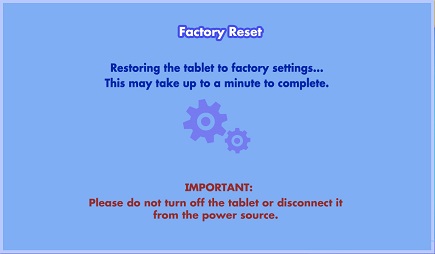Resetting the InnoTab® MAX
Introduction
Follow these steps to reset your InnoTab® MAX to factory settings.Warning: Any data saved in internal memory will be lost. Data saved on an SD memory card (not included) will not be affected by resetting the tablet. You can back-up your photos, videos, and music to a computer with the included USB cable.
Step 1
First, turn off the unit by holding down the power button for 3 seconds, and then touch the on-screen "Power off" pop-up window.
Step 2
Once the system is off, press and hold the d-pad in between the up and left arrows, the HELP button, and the POWER button at the same time. When the white VTech screen appears, release only the POWER button. Continue pressing the d-pad and the HELP button until you see the Factory Reset screen.If the Factory Reset screen does not appear, repeat Steps 1 and 2. You may need to repeat these steps multiple times.
TIP: Unplug the power supply first if it is difficult to turn the unit on in charging mode.

Step 3
Once you see the Factory Reset screen, release the d-pad and the HELP button. If your power source is unplugged, plug it in to the tablet. Next, touch "Reset" to continue.Do not turn off the tablet or disconnect the power source during the reset process.
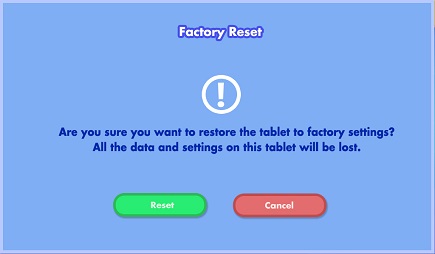
Step 4
A screen will appear to show the restore progress. This may take up to a minute to complete.The tablet will restart once the installation finishes. You will see a black screen for a few seconds. When the tablet turns back on, the reset process is complete.