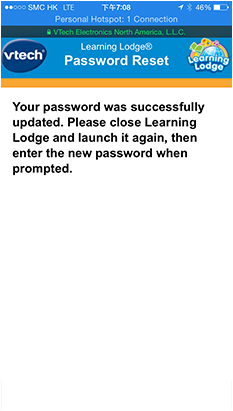What to Do If You Forgot Your Parent Account Password
Introduction
You will be asked for your Parent Account login information at certain times (for example, when you're purchasing apps or registering a new tablet under an existing Parent Account). If you forgot your password, follow the instructions below to reset it and create a new one.Step 1
Touch the "Forgot your password?" link on the login screen.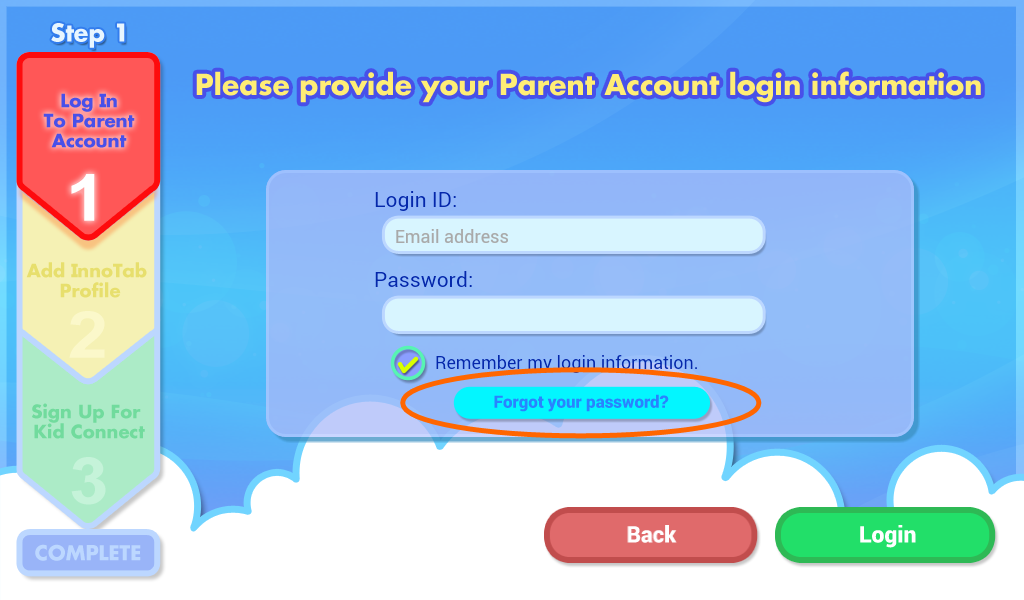
When you are prompted to confirm if you would like to reset your password, touch "Yes".
You will need to pass a CAPTCHA verification test on the next screen. This is a common procedure to prevent automated programs from sending you spam.
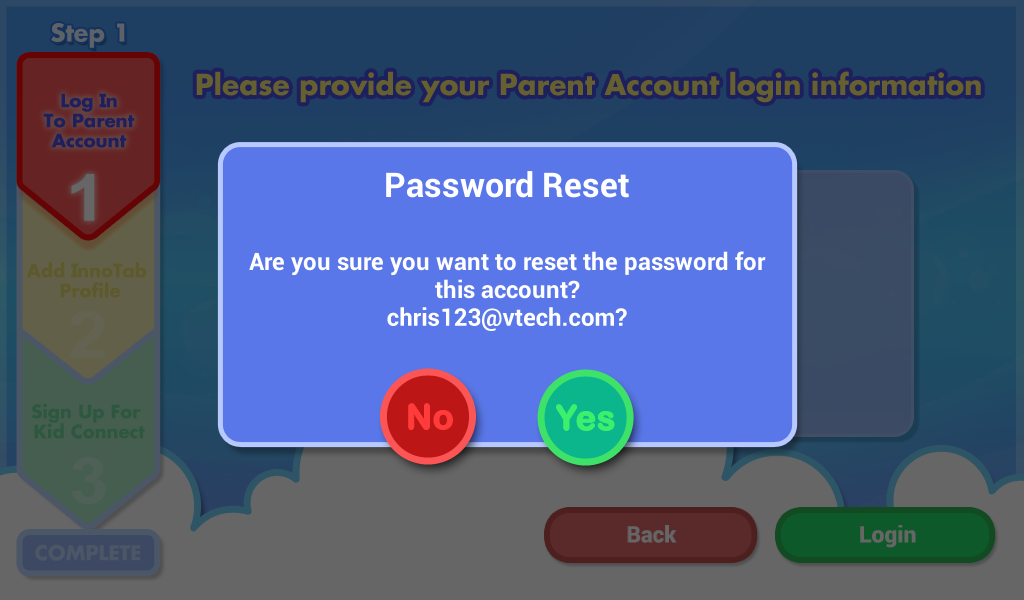
You will need to pass a CAPTCHA verification test on the next screen. This is a common procedure to prevent automated programs from sending you spam.
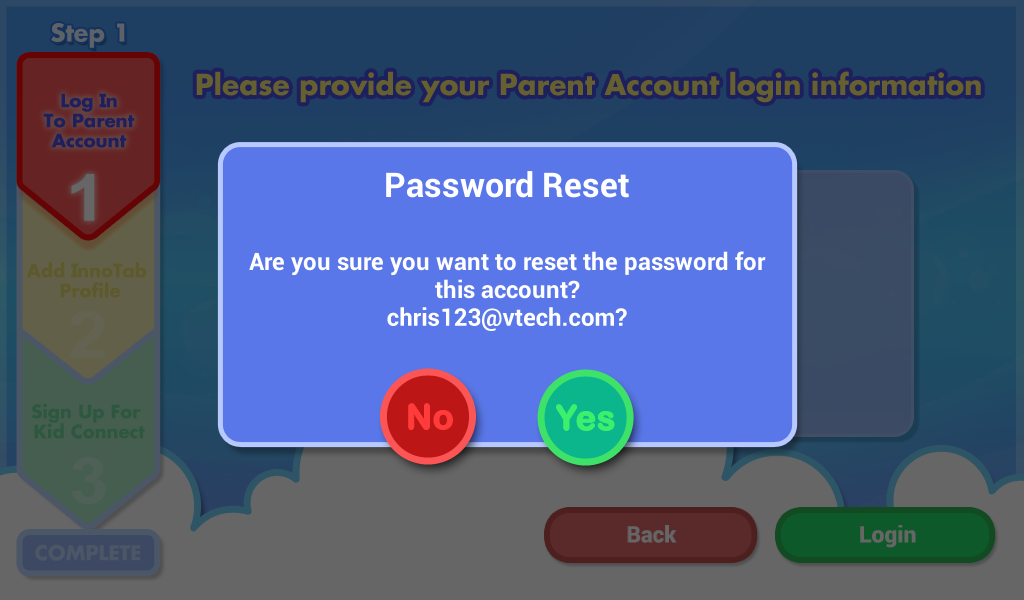
Step 2
When you see this screen, in the text box below the large image, type the characters you see in the picture.If it's hard to read the characters, tap the reload icon
 to load a new picture.
to load a new picture.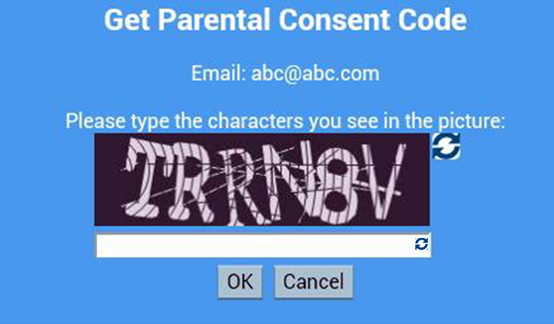
A pop-up window will appear to let you know to check your email. Touch "OK" again.
If you do not receive the email within an hour, check your junk mail box.
If you still do not receive the email or the email was sent to an address that is no longer valid, please contact VTech's Customer Service department for assistance.
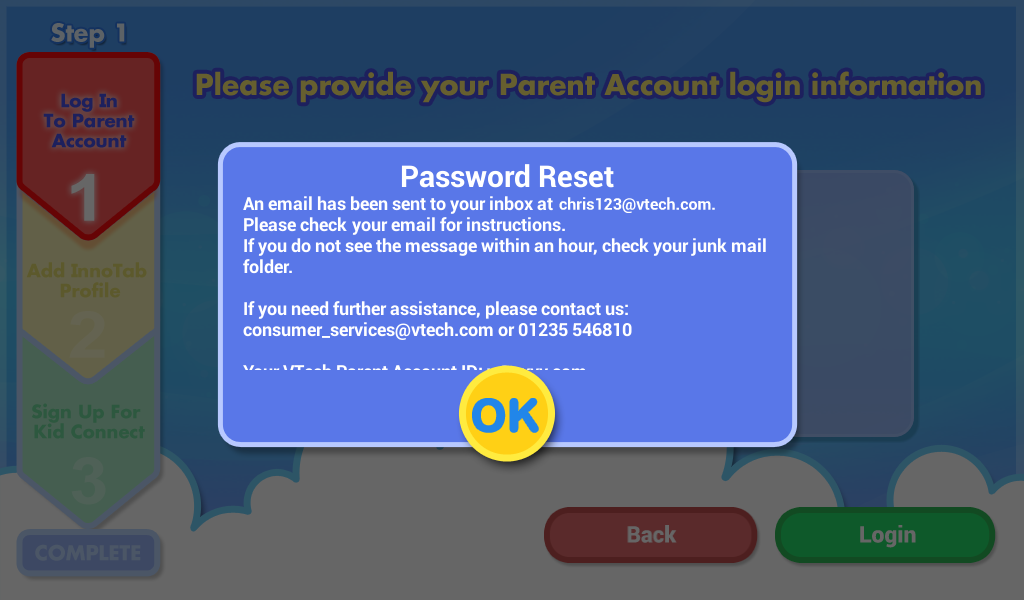
If you do not receive the email within an hour, check your junk mail box.
If you still do not receive the email or the email was sent to an address that is no longer valid, please contact VTech's Customer Service department for assistance.
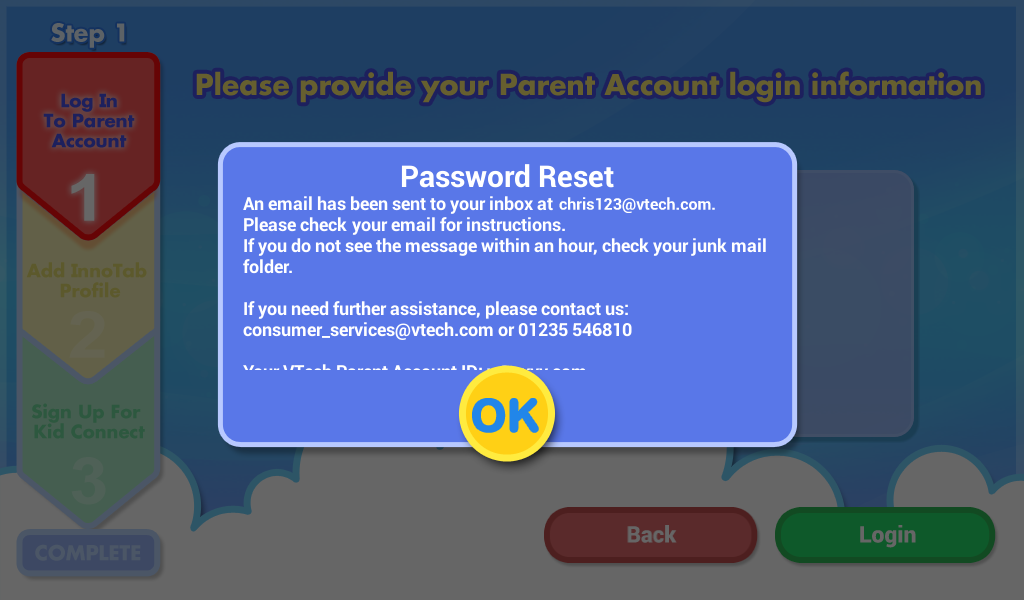
Step 3
An email will be sent to your email address with further instructions. Click the link to open the link in a browser.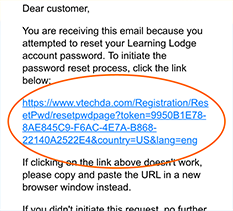
Enter a new password and repeat it in the "Confirm New Password" field. Touch "OK" when you're done.
Your new password must be at least 8 characters in length, contain both upper and lower case letters, and have a number in it.
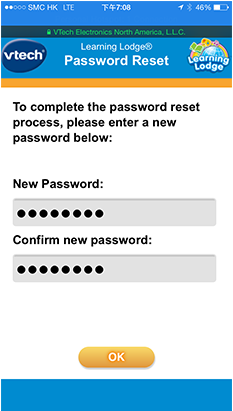
Your new password must be at least 8 characters in length, contain both upper and lower case letters, and have a number in it.
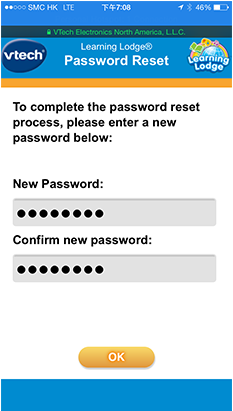
You'll see a message saying that your password was successfully updated.
(InnoTab MAX users can ignore the instruction to restart Learning Lodge as this is meant for consumers who access Learning Lodge through their computers.)
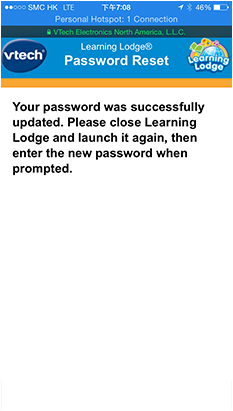
(InnoTab MAX users can ignore the instruction to restart Learning Lodge as this is meant for consumers who access Learning Lodge through their computers.)