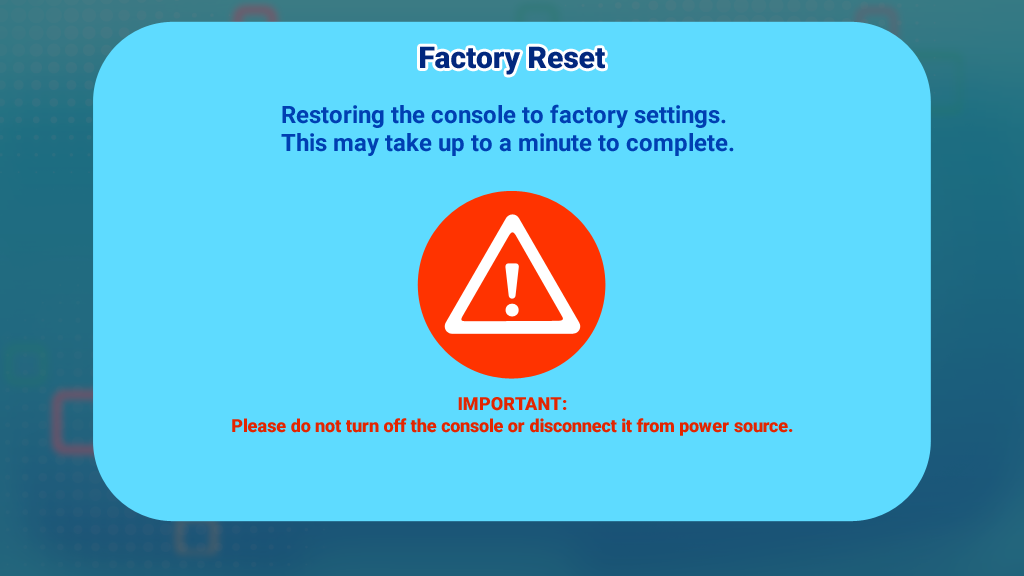Resetting InnoTV™
Introduction
Follow these steps to reset your InnoTV™ to factory settings.Warning: Any data saved in the internal memory will be lost. Data saved on a microSD memory card (not included) will not be affected by resetting the console.
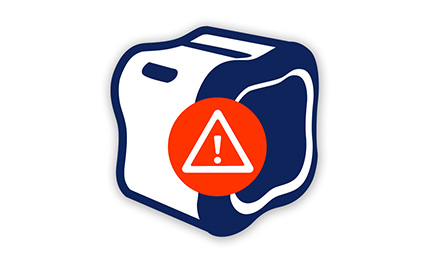
Step 1
From the Profile Selection menu, press the Green button on your controller. Then, enter your Parental Controls passcode.From the child profile desktop, press the Green button on your controller and select Parental Controls on the Options menu. Then, enter your Parental Controls passcode.
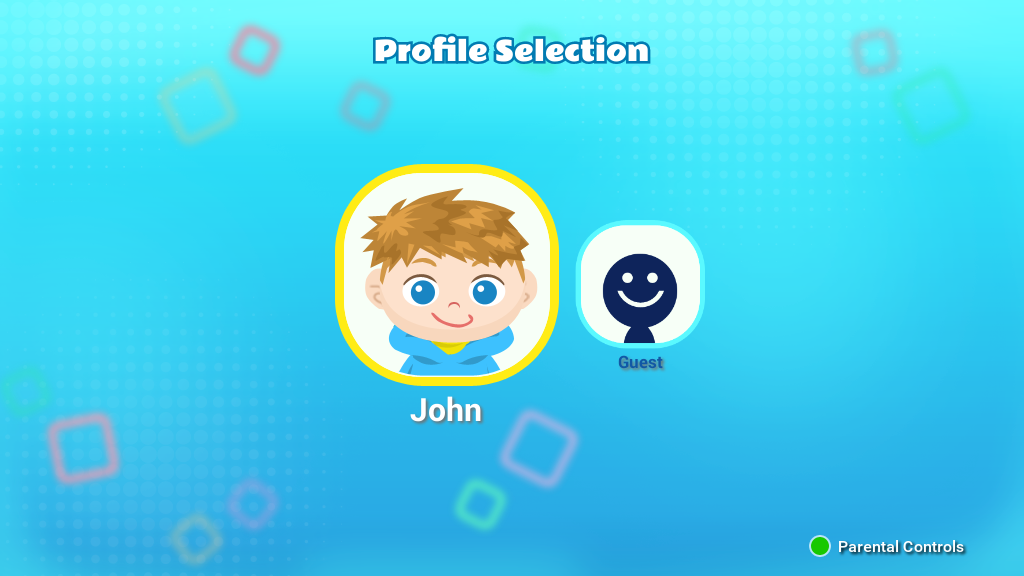
Step 2
Select the Console Settings icon on the Parental Controls menu.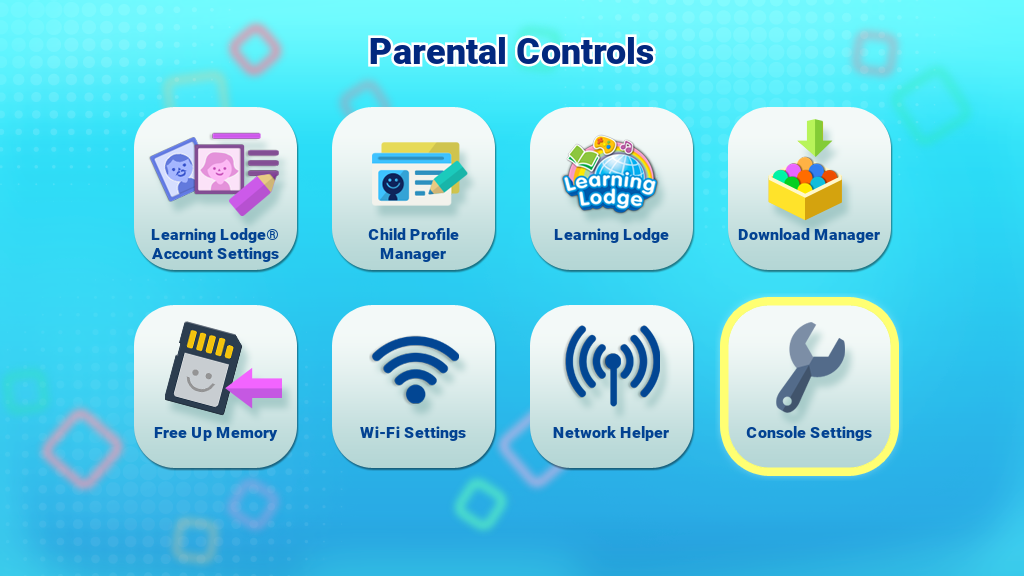
Step 3
Then select the Factory Reset icon on the Console Settings menu.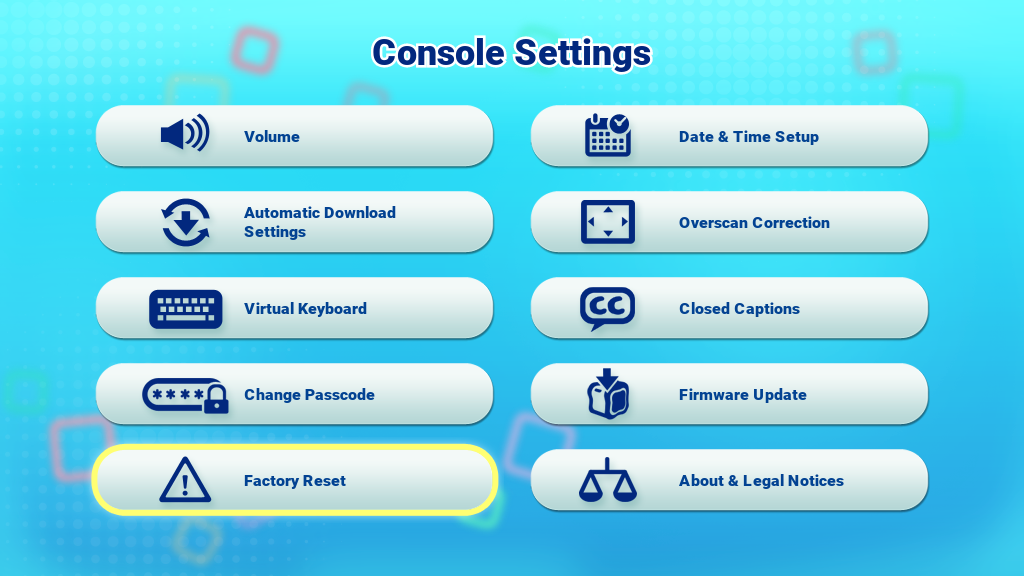
Step 4
You will be prompted to confirm the reset of your InnoTV™. Select the Reset icon to start the process.Do not turn off the console or disconnect the power source during the reset process.
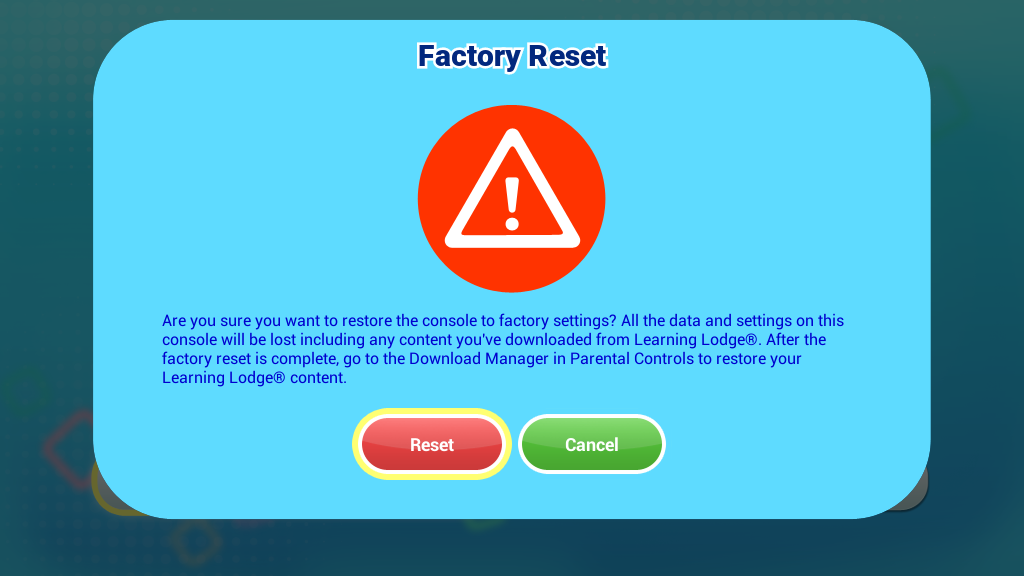
Step 5
A screen will appear to show the reset progress. This may take up to a few minutes to complete.The console will restart once the factory reset finishes. You will see a black screen for a few seconds. When the screen turns back on, the reset process is complete.