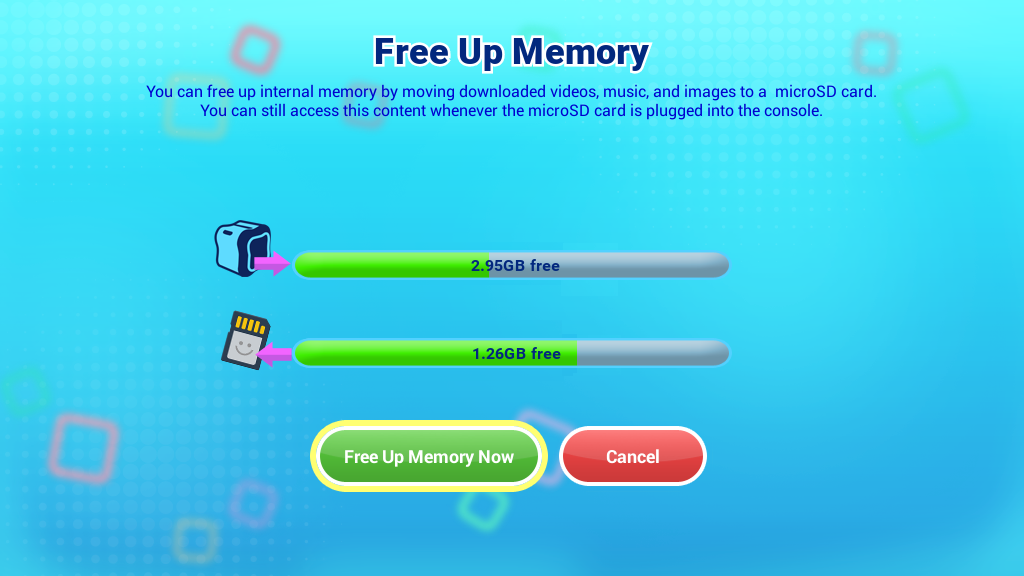How to Free Up Internal Memory on InnoTV™
Introduction
When there is not enough available internal memory on InnoTV™ for storing new content, you can insert a microSD memory card (not included) into your InnoTV™ to expand the memory. 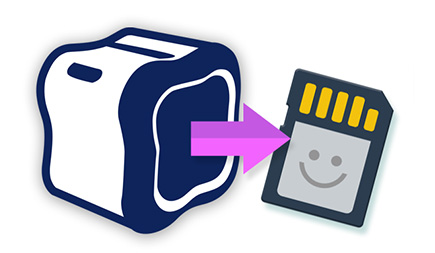
Step 1
Make sure the console is turned off, then insert a microSD memory card (not included) into your InnoTV™.Note: The InnoTV™ is compatible with microSD memory cards up to 32GB.

Step 2
From the Profile Selection menu, press the Green button on your controller. Then, enter your Parental Controls passcode.From the child profile desktop, press the Green button on your controller and select Parental Controls on the Options menu. Then, enter your Parental Controls passcode.
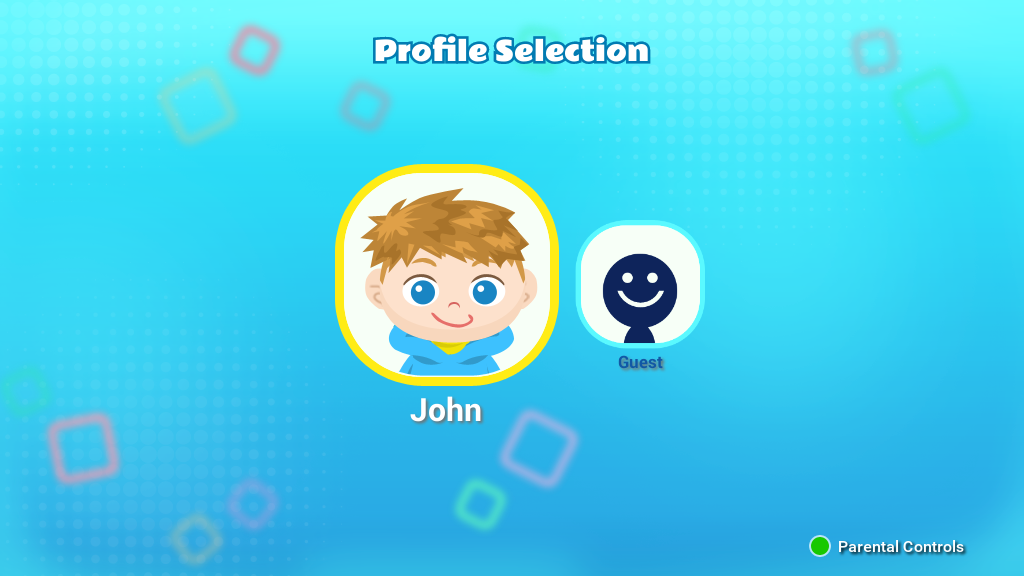
Step 3
Select the Free Up Memory icon on the Parental Controls menu.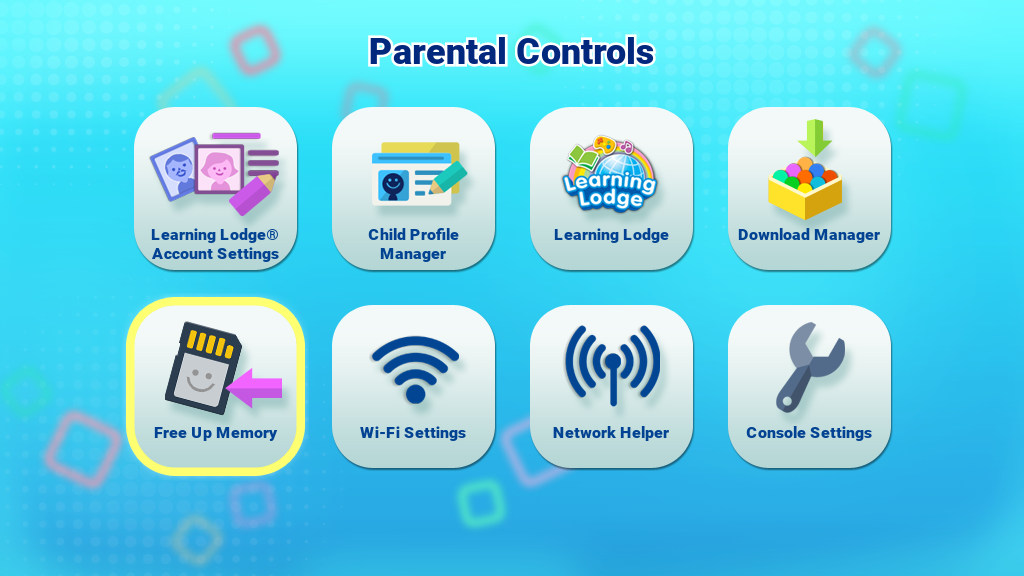
Step 4
Then select the Free Up Memory Now icon to move all the downloaded videos and music to the inserted microSD card.Note: This will only move the media files (video & music) to the microSD card. The moved content can only be accessed whenever the microSD card is inserted into the console.