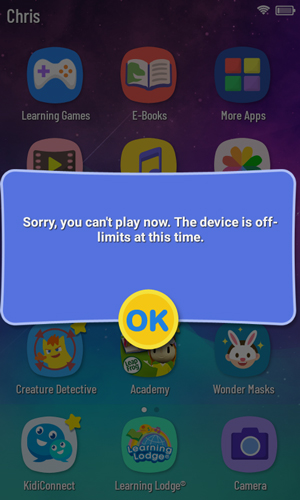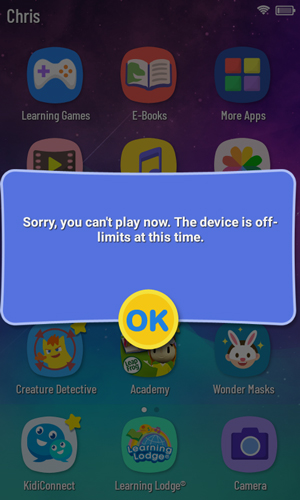How do I set time limits for my child's device?
By following the steps in this tutorial, you can use Time Controls to limit your child's total screen time or to make the device off limits at certain hours.
To access Parent Settings:
First, touch the avatar in the upper left corner of your child's Home screen, then touch the Parents icon to enter Parent Settings.
First, swipe to the second page of your child's Home screen, then touch the Parents icon to enter Parent Settings.
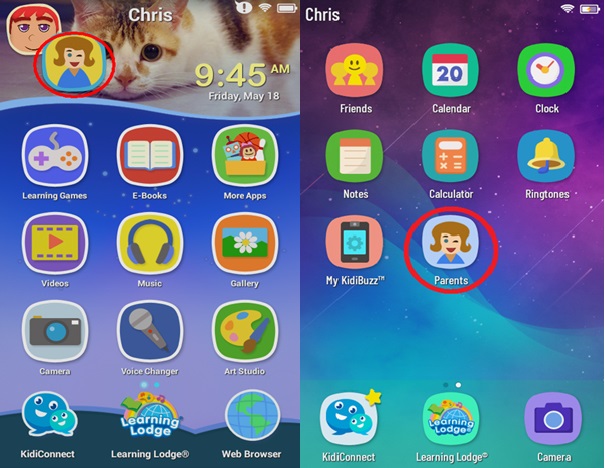
Original Kidibuzz™ System:
First, touch the avatar in the upper left corner of your child's Home screen, then touch the Parents icon to enter Parent Settings.
Kidibuzz G2™ System:
First, swipe to the second page of your child's Home screen, then touch the Parents icon to enter Parent Settings.
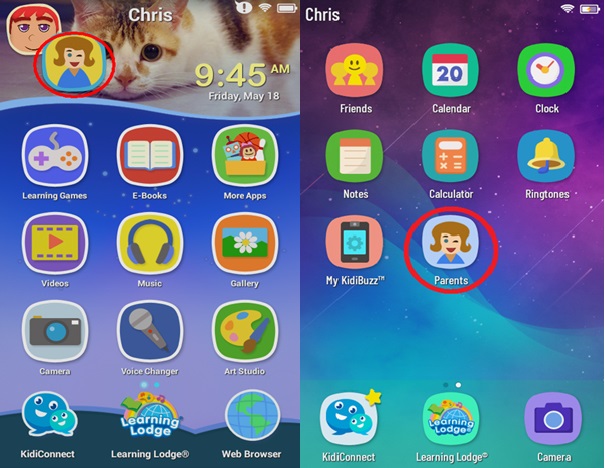
Select "Time Controls" from the Parent Settings menu.
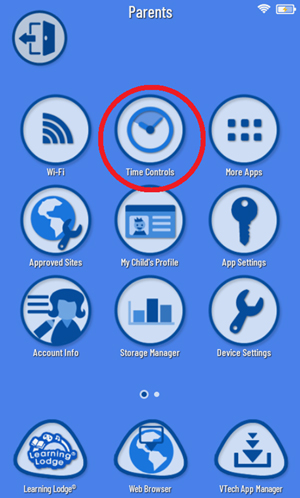
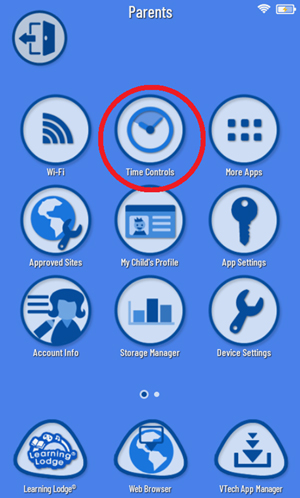
To limit your child's total screen time, drag the yellow circle left or right. You can set the limit from 0 to 8 hours a day or allow unlimited useage.
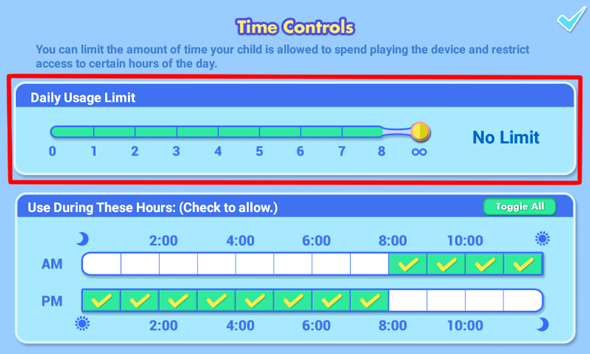
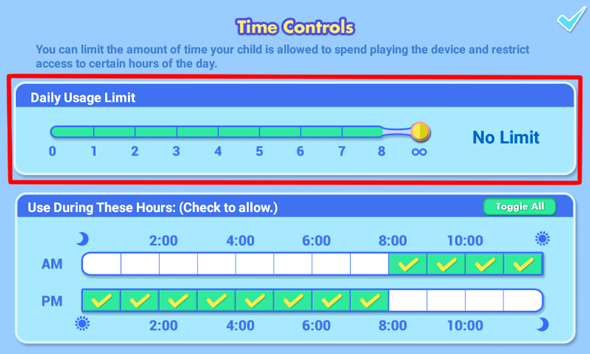
When your child reaches the limit, a notification will appear to let them know their time is up.
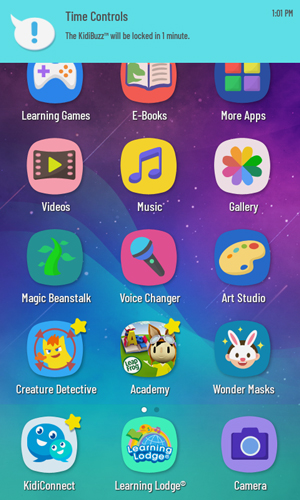
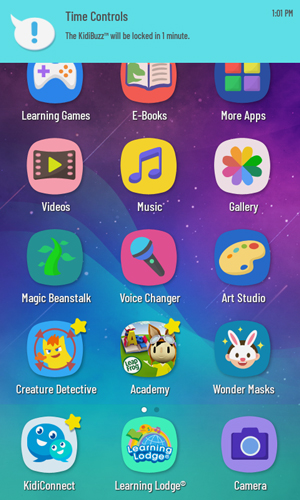
Then, the device will exit to the lock screen.
If the child tries to unlock the device, the same notification will appear, and the device will quickly exit back to the lock screen. They will not be able to play again until the next day. After the daily limit has been reached, you can still access the parent menu and change these options, if necessary.
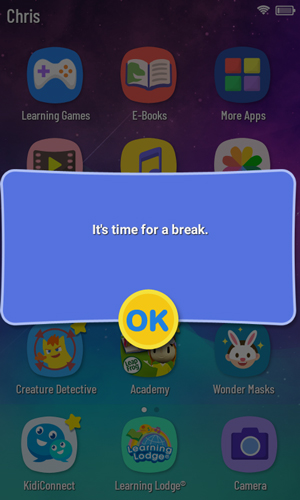
If the child tries to unlock the device, the same notification will appear, and the device will quickly exit back to the lock screen. They will not be able to play again until the next day. After the daily limit has been reached, you can still access the parent menu and change these options, if necessary.
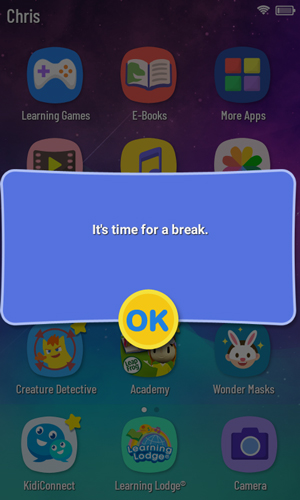
You can also make the device off limits at certain times of the day. To do this, go to the Time Controls screen and uncheck the boxes next to any hours that you do not want the child to be able to access the device.
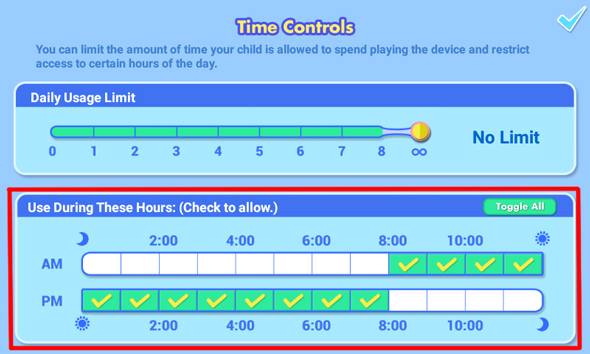
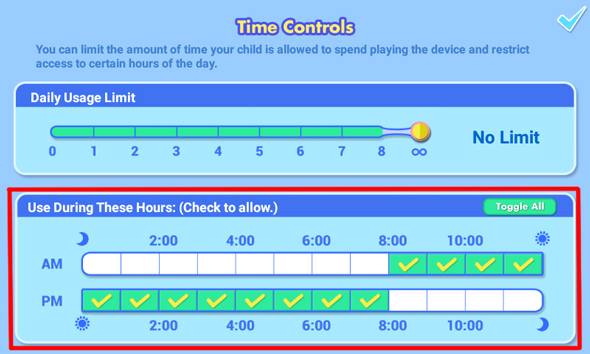
If your child tries to unlock the device during these hours, a message will appear to let them know they are not allowed to use the device right now. Then, it will exit back out to the lock screen.