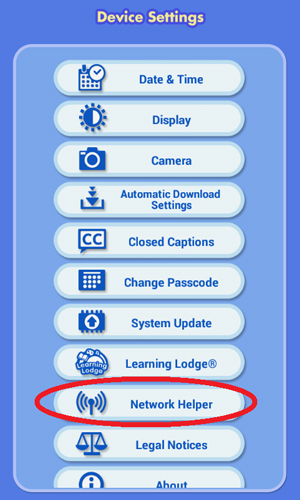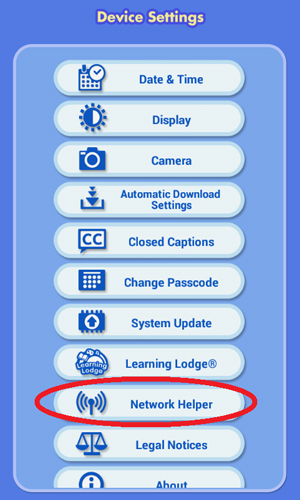What if I have problems connecting to Wi-Fi?
There are many reasons you may be having problems connecting to a Wi-Fi network. Before investigating further, we recommend following these simple steps to refesh your network connection.
Original Kidibuzz™ System:
First, touch the avatar in the upper left corner of your child's Home screen, then touch the Parents icon to enter Parent Settings.
Kidibuzz G2™ System:
First, swipe to the second page of your child's Home screen, then touch the Parents icon to enter Parent Settings.
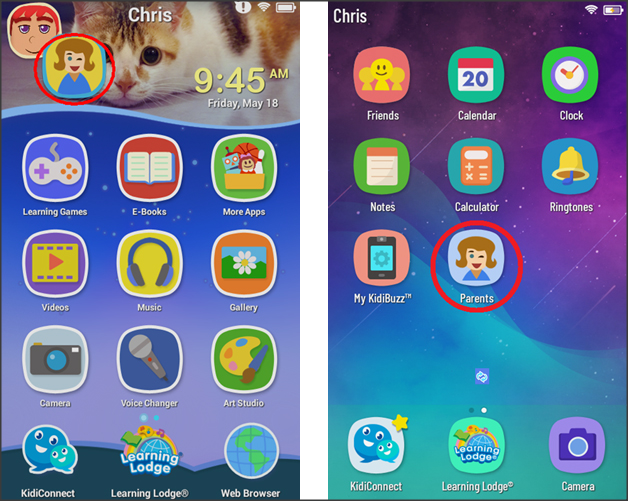
Enter your Parent Settings passcode on the next screen.
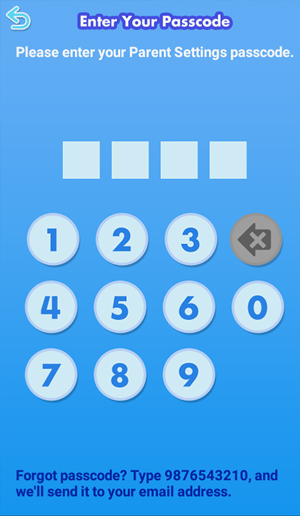
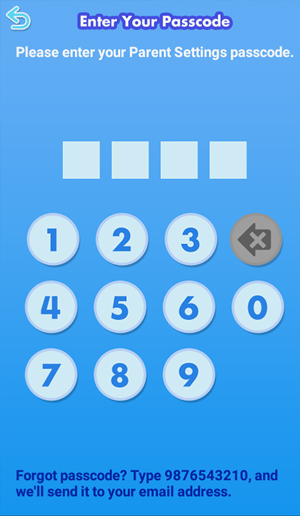
Select "Wi-Fi" from the Parent Settings menu.
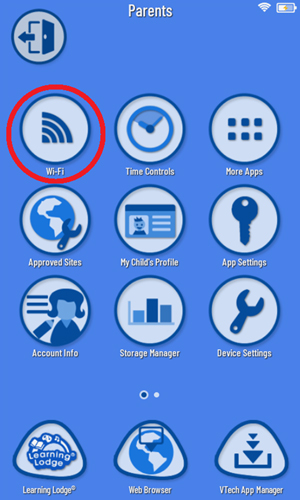
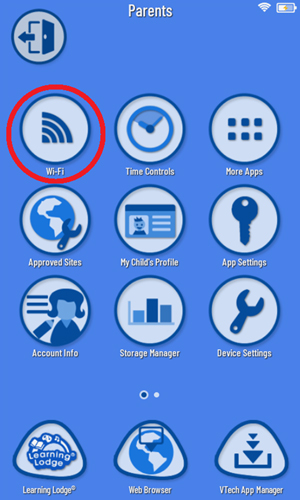
Then tap the gear icon  to select advanced Wi-Fi settings.
to select advanced Wi-Fi settings.
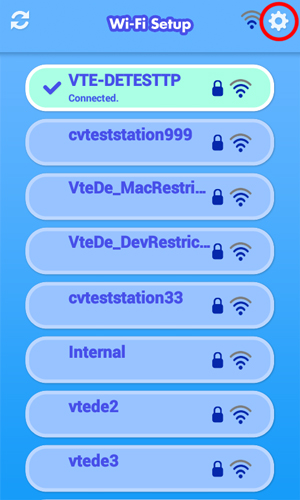
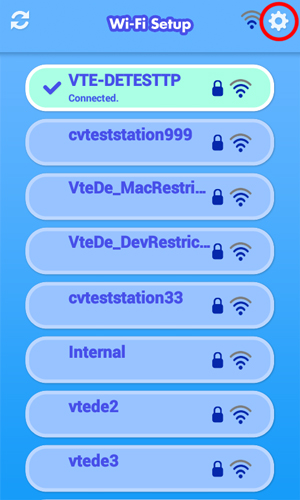
Tap the switch icon  Off and then On to refresh the Wi-Fi connection. If you are not connected to any network, select a network and enter the password when prompted.
Off and then On to refresh the Wi-Fi connection. If you are not connected to any network, select a network and enter the password when prompted.
When you are done, touch the Back arrow on the device until you return to Parent Settings.
on the device until you return to Parent Settings.
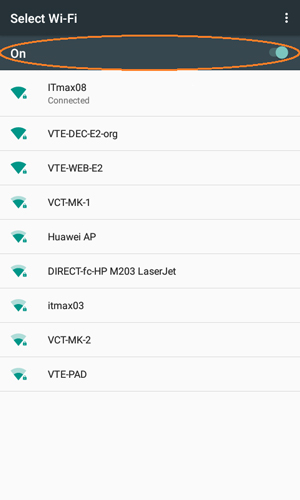
When you are done, touch the Back arrow
 on the device until you return to Parent Settings.
on the device until you return to Parent Settings.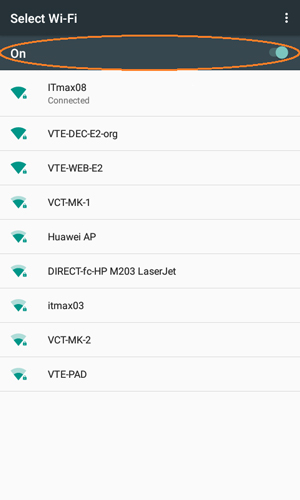
If this did not resolve the problem, we suggest you use the Network Helper. This is a tool that's accessible through Parent Settings, and it can help us diagnose any connection issues you maybe having. If you need help using the Network Helper, please see the tutorial. How do I use the Network Helper?