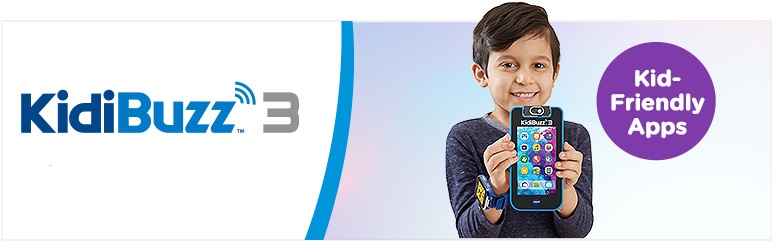
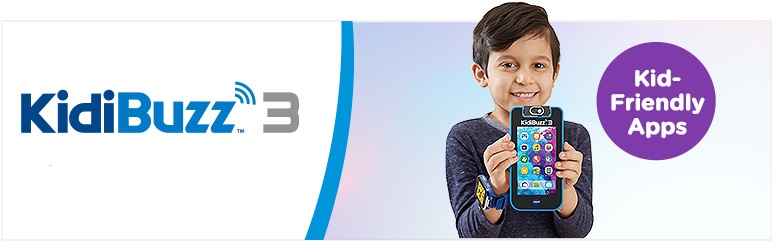
Click the topic below to browse through tutorials and questions.
Setup
Using KidiBuzz™ 3
- How do I charge the KidiBuzz™ 3?
- How do I insert a microSD card?
- Where are all the included learning games?
- How do I transfer files from my KidiBuzz™ 3 to a computer?
- How do I load music files onto my KidiBuzz™ 3?
- How do I load photos onto my KidiBuzz™ 3?
- How do I load video files onto my KidiBuzz™ 3?
Learning Lodge®
- What do I do if I forget my Learning Lodge® password?
- How do I download apps I purchased from Learning Lodge® ?
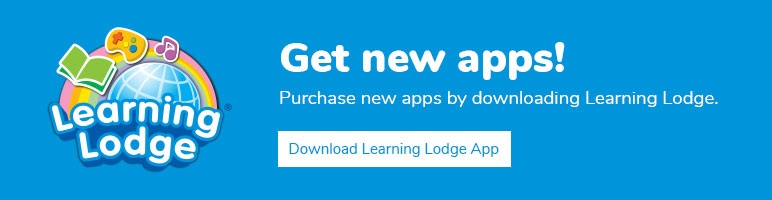
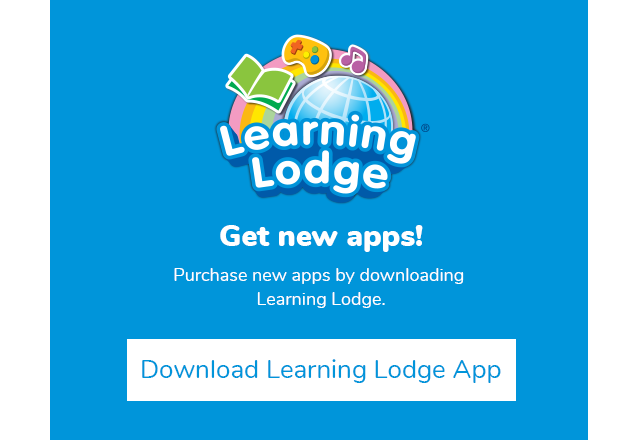
Parent Settings
- Where are the device's Settings and what can I do with them?
- What if I forget my Parent Settings passcode?
- How do I set time limits for my child's device?
- How do I add or remove websites from the KidiBuzz™ Web Browser?
- Where can I download popular third-party apps?
- I downloaded a new app from the Amazon Appstore. How do I make it available in my child's profile?
- How can I manage my device's memory storage?
- How do I use the Network Helper?
- How can I reset my KidiBuzz™ 3 to factory settings?
KidiCom Chat™
- How do I unlock KidiCom Chat™ on my child's KidiBuzz™ 3?
- How do I set up KidiCom Chat™ on a smartphone or tablet?
- What is a family group or a family account in KidiCom Chat™?
- How do I update my profile in KidiCom Chat™?
- How do I update my child's profile in KidiCom Chat™?
- How do I add a new member to my family in KidiCom Chat™?
- How do I add one of my child's friends to their contact list in KidiCom Chat™?
- How do I change which friend appears as the recipient of my message?
- How do I send a photo or video message?
More KidiBuzz™3 FAQs.
-
Which smartphones can communicate with my child’s KidiBuzz™ 3 smart device using the KidiCom Chat™ app?
KidiCom Chat™ is compatible with Android smartphones running Android 6 or later and iPhone 6 or later running iOS 10 or later.
-
How long is the warranty for the KidiBuzz™ 3 device?
The KidiBuzz™ 3 system has a 1-year warranty.
-
Can I use the KidiBuzz™ 3 system during a firmware update?
During the download process you can press the home icon and use many of the apps. Once the update is downloaded you may have to restart the system to apply it.
-
Is there a “find my device” feature in the event my child loses it?
No, there is no such feature on the KidiBuzz™ 3 system.
-
Is there a GPS in my KidiBuzz™ 3 system?
No, the KidiBuzz™ 3 system does not have GPS capabilities.
-
Do I need an Internet connection to use my KidiBuzz™ 3 system?
You need the Internet to be able to download system updates, apps, and games and to register the device. Once the device is set up, many features will work without an Internet connection. The camera, voice changer, e-Books, and 40+ learning games are all available without Internet. You can also load MP3 music files or MP4 videos onto the device or download additional content from the VTech Learning Lodge® store or the Amazon Appstore that can be used without an Internet connection once they’re downloaded. Some device features will not work without Internet access include the KidiCom™ Chat messaging app, the web browser, and Learning Lodge®.
-
Do I need a smartphone to use my KidiBuzz™ 3 system?
You only need a compatible smartphone or tablet to be able to use the KidiCom™ Chat messaging service.
-
How large is the KidiBuzz™ 3 device?
3.4”L x 6.7”H x 0.7”D
-
How many languages are available on the KidiBuzz™ 3 system?
All of the KidiBuzz™ 3 interface’s menus and instructions are in English. There is, however, a small selection of games in Spanish that are meant to teach basic Spanish words to native English speakers.
-
Are there any In Case of Emergency (I.C.E.) contact settings on the KidiBuzz™ 3 system?
No, there are no I.C.E. contact settings.
-
Why am I being charged $0.50 to register for the KidiCom™ Chat service?
This is to comply with federal Child Online Privacy Protection Act regulation; the charge provides verifiable parental consent for a child to use the platform.
-
Is my child’s information safe?
VTech is committed to protecting your and your child's privacy and personal information. Click the following link for VTech’s privacy policy.
-
What sites can a child access from their KidiBuzz™ 3 web browser?
By default the web browser is turned off. Follow the instructions in the tutorial to adjust permitted websites and turn on the web browser.
-
How do I remove the KidiCom™ Chat app if I decide I do not want my child to use it?
You can revoke the consent you gave to allow your child to use the KidiCom™ Chat service at any time. To do so, select "My Child's Profile" within Parent Settings. Uncheck the box that reads, "Unlock KidiCom™ Chat for My Child." Confirm that you would like to leave this box unchecked and press the check mark in the top right to close My Child's Profile. A pop up will appear that asks if you would like to continue to remove the functionality. Touch Yes and an email will be sent to the email linked to your Learning Lodge® account. Follow the instructions in this email to finish removing your child from KidiCom™ Chat. The app will still be visible on your child’s home screen, but they will get an error message if they try to open it.
-
What is the difference between KidiCom™ Chat and KidiConnect™? Are they compatible?
KidiCom™ Chat is a new messaging service launched with the KidiBuzz™ 3 system. You can now share short video clips with fun effects between approved contacts using the KidiBuzz™ 3 system or KidiCom™ Chat smartphone app. You can also share text, voice, photos, and drawings with approved contacts who have the earlier KidiConnect™ app on their KidiBuzz™ or KidiBuzz™ G2. Video messages and certain emoji and icons will not be visible to users with the earlier app version and we encourage all adults to use the newer KidiCom™ Chat app. We've reorganized the user interface and made many other improvements.



