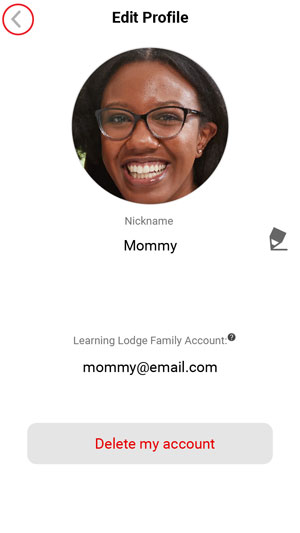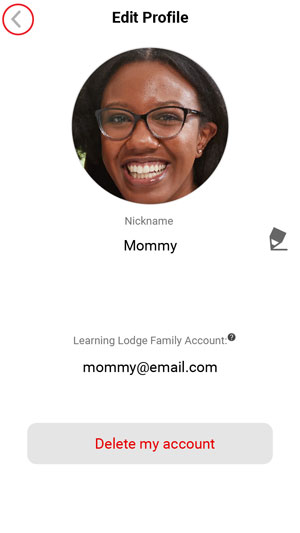How do I update my profile in KidiCom Chat™?
To update your profile, first select "Settings" from the top menu icon of the KidiCom Chat™ smartphone app. Then touch the "Edit Profile" link.
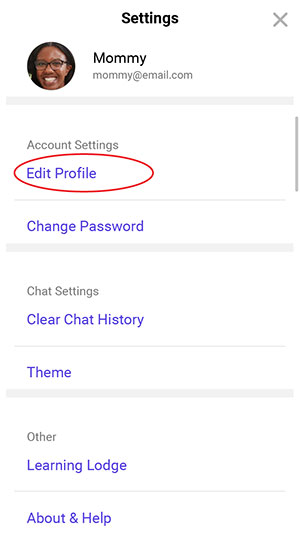
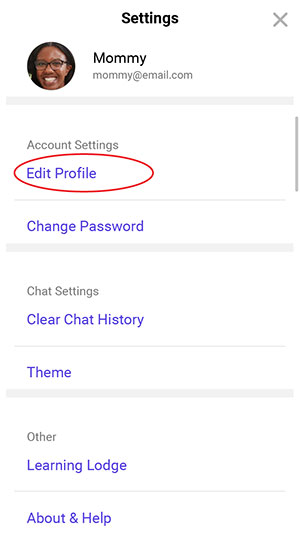
This will open the "Edit Profile" page. Touch the pencil icon if you want to edit your name.
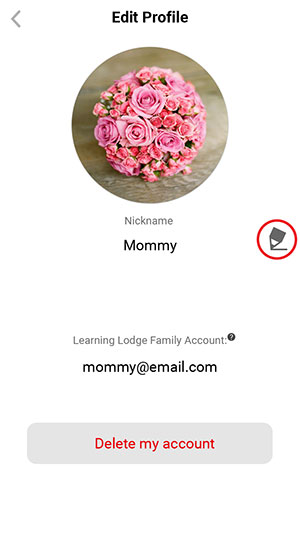
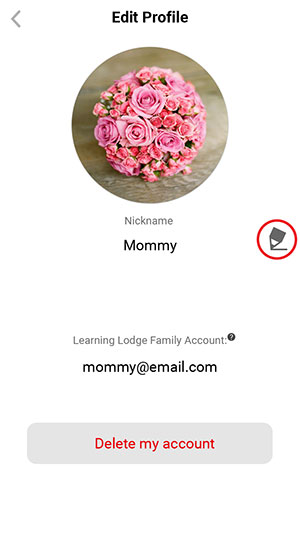
Use the onscreen keyboard to enter your name. We recommend you use a name that will make it easy for others to recognize you.
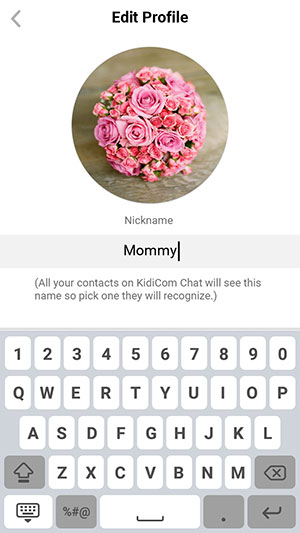
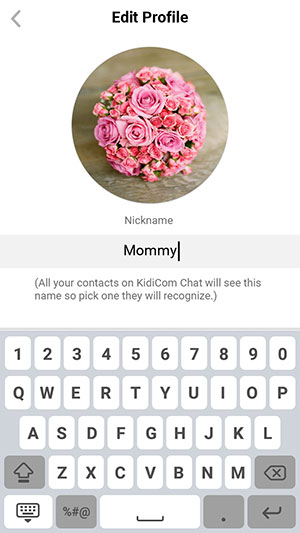
If you want to edit your profile picture, touch the profile picture to edit your profile picture.
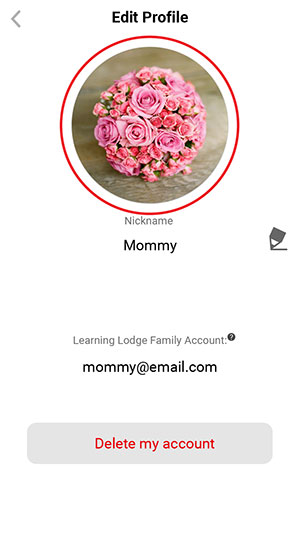
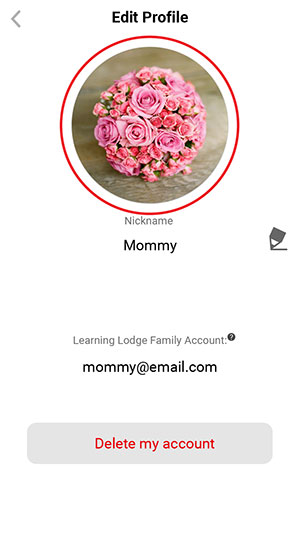
In Profile picture review screen, tap on the Pencil Icon if you want to change your profile picture.


If you want to take a picture as your profile photo, touch the Camera.
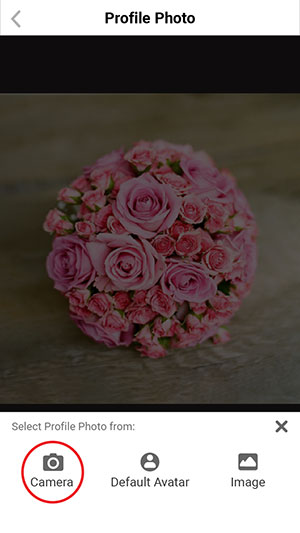
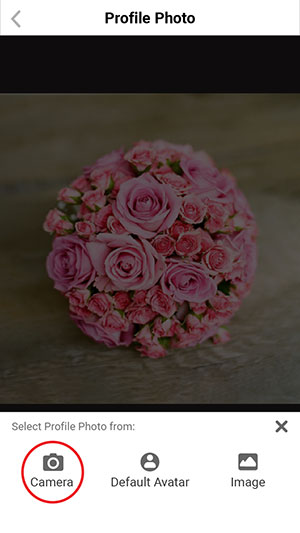
If you want to use a preset image as your profile photo, touch Default Avatar.
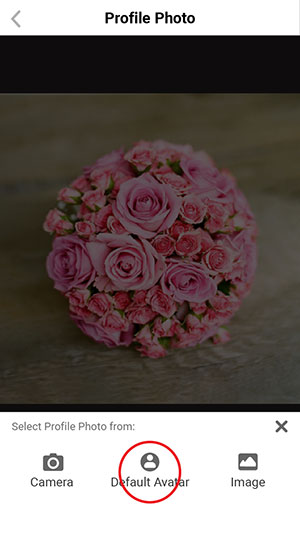
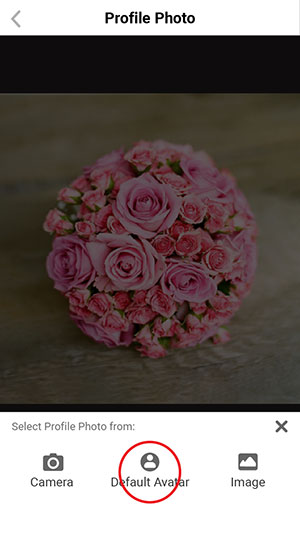
If you want to use a photo from your album as your profile photo, touch Image.
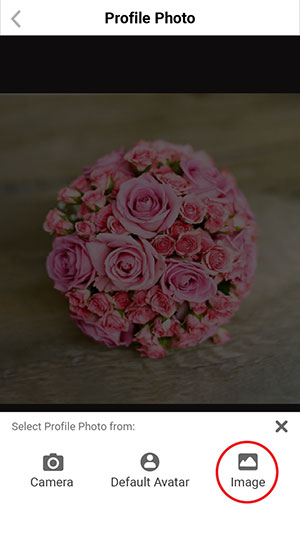
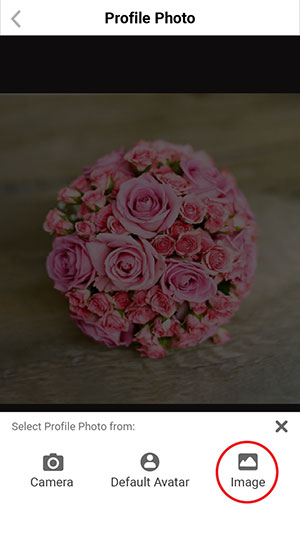
In Camera Mode, touch the shutter icon to take a photo or touch the X button to go back.
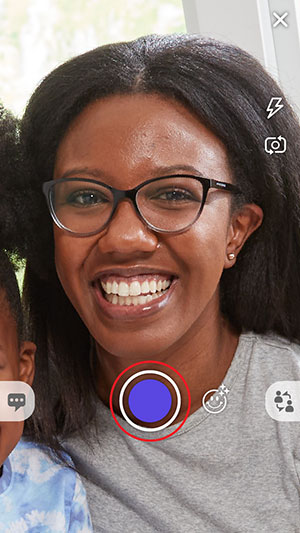
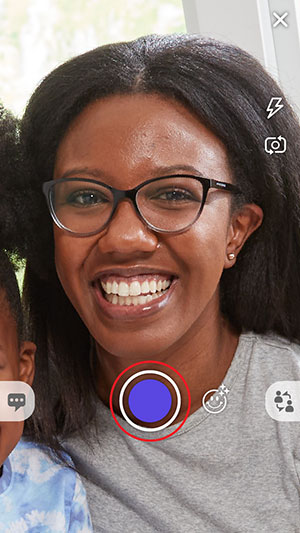
If you chose to use an avatar as your profile picture, in the Default Avatar Screen, touch an avatar to choose it.
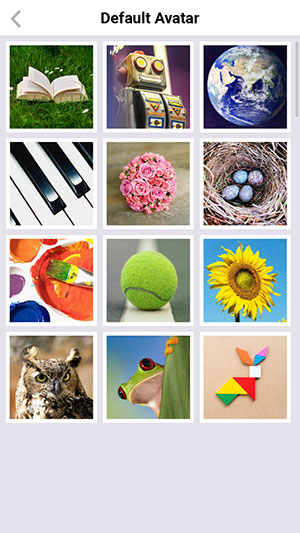
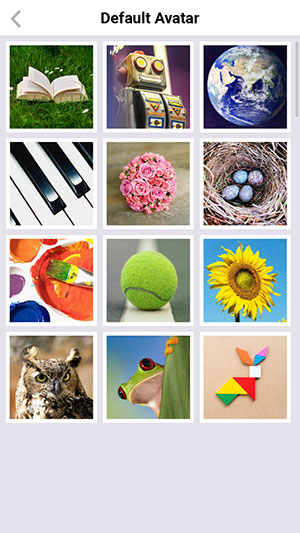
After you set any image as your profile picture, you can pinch to move and scale it. Touch the Checkmark Icon to confirm your settings


Once you're satisfied with your profile, touch "<" to exit.