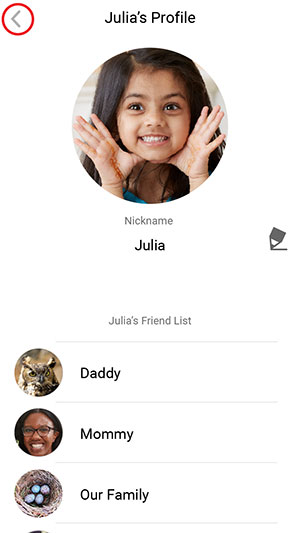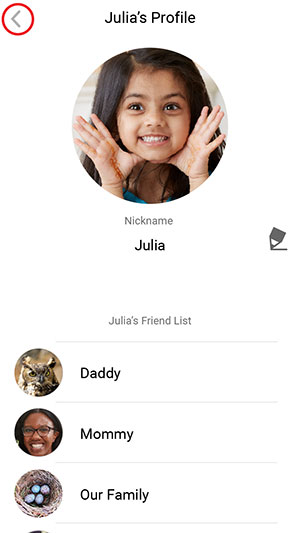How do I update my child's profile in KidiCom Chat™?
To update your child's profile, first select "My Children" from the top menu icon of the KidiCom Chat™ smartphone app. Your children will be listed out in the My Children page, and you can touch on the child's avatar to review their profile details.
Note: The My Children page is only visible if you are logged in to the family account.
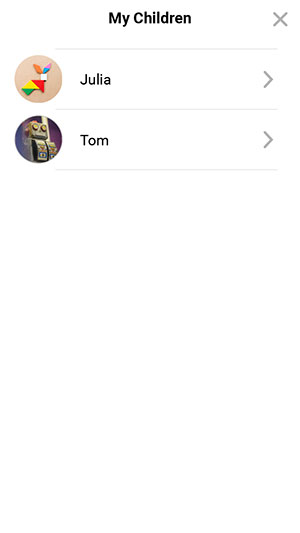
Note: The My Children page is only visible if you are logged in to the family account.
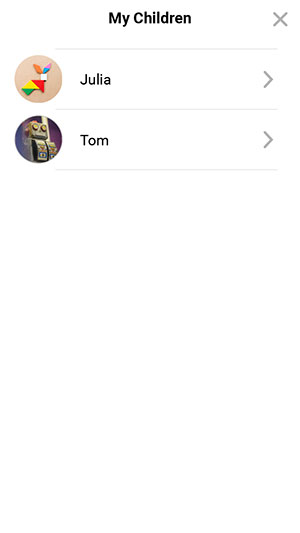
You can edit your child's profile In your child's profile page. Touch the pencil icon if you want to edit your child's name.
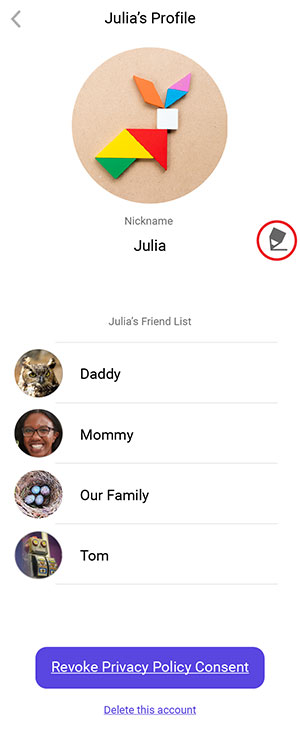
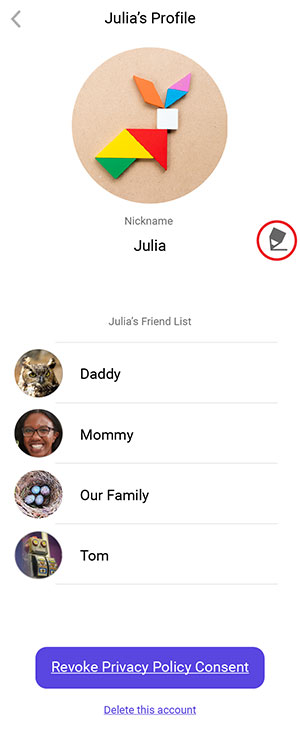
Use the onscreen keyboard to enter your child's name. We recommend you use a name that will make it easier for others to recognize your them.
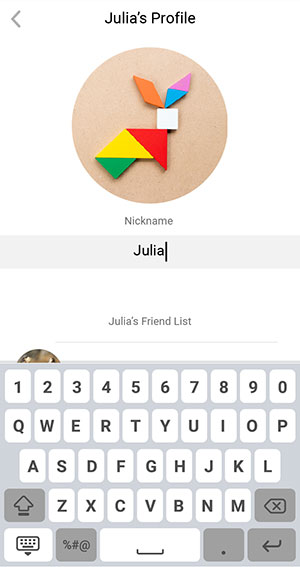
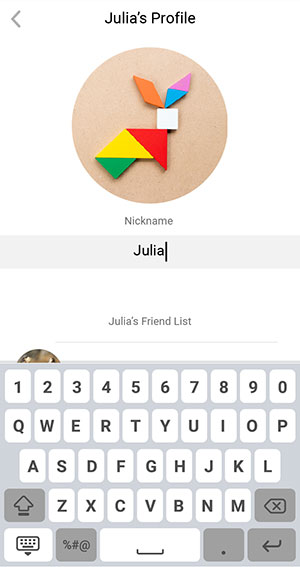
Touch on your child's profile picture if you want to edit your child's profile image.
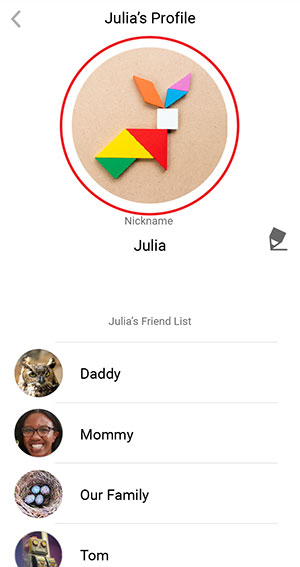
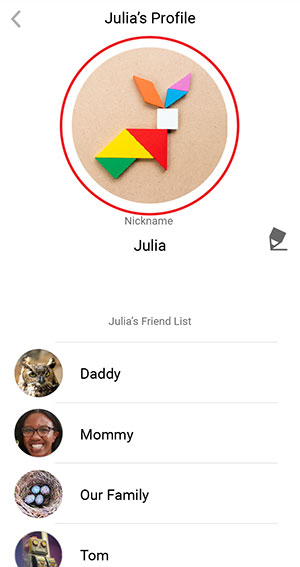
In Profile picture review screen, tap on the Pencil Icon if you want to change your child's profile picture.
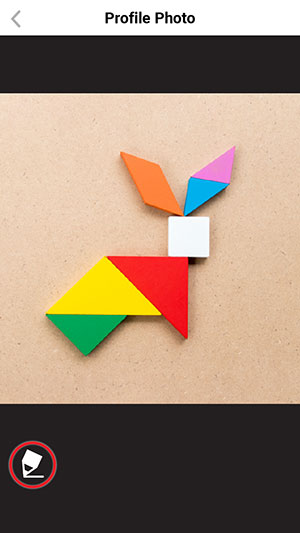
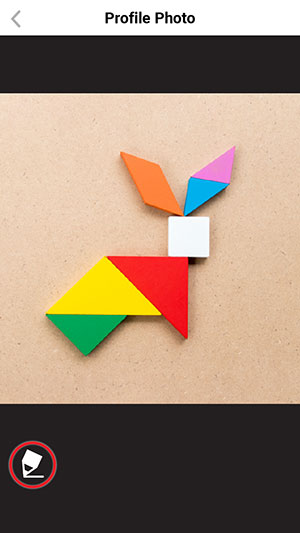
If you want to take a picture to use as your child's profile photo, touch the Camera.
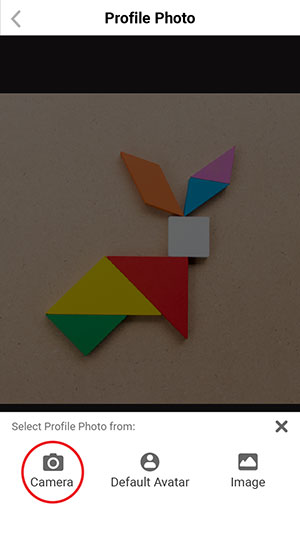
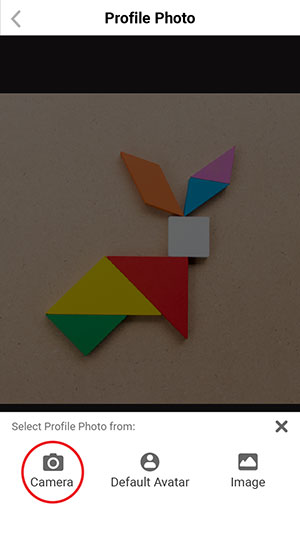
If you want to use our preset image as your child's profile picture, touch Default Avatar.
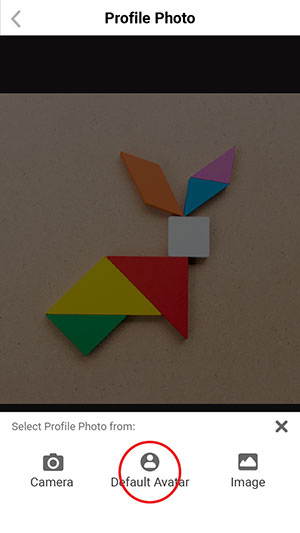
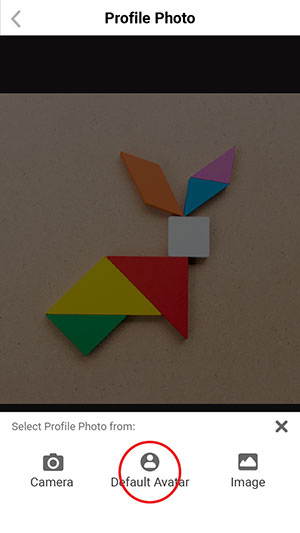
If you want to use a photo from your album as your child's profile picture, touch Image.
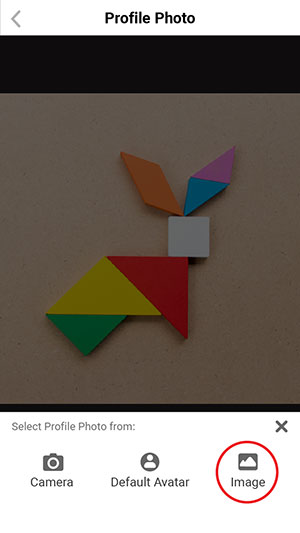
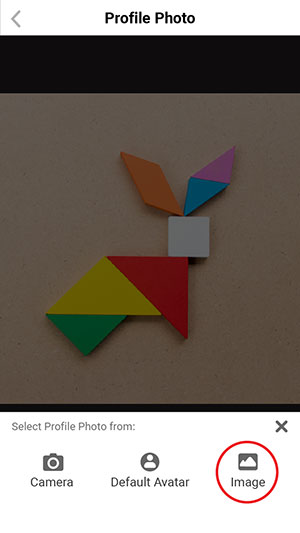
In Camera Mode, touch the shutter icon to take a photo or touch the X button to go back.
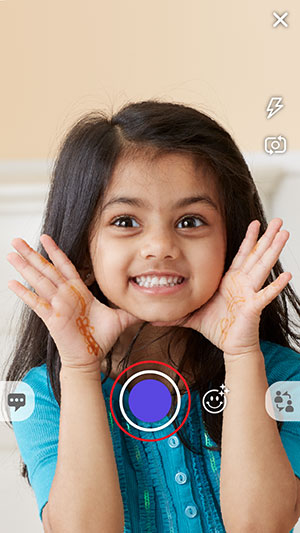
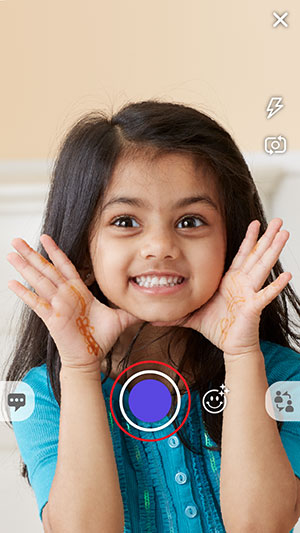
If you chose to use an avatar as your child's profile picture, in the Default Avatar Screen, touch an avatar to choose it.
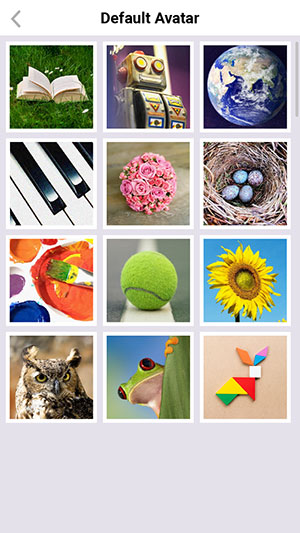
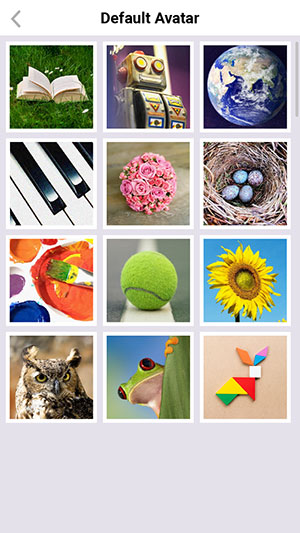
After you set any image as your profile picture, you can pinch to move and scale it. Touch the Checkmark Icon to confirm your settings


Once you're satisfied with your child's profile, touch "<" to exit.